



“Dorking” refers to fine-tuning an advanced search with Google to get the specific results that you want. This sounds simple enough, doesn’t it? I believe that by the end of this article, you’ll see how powerful ‘simple magic’ can be.
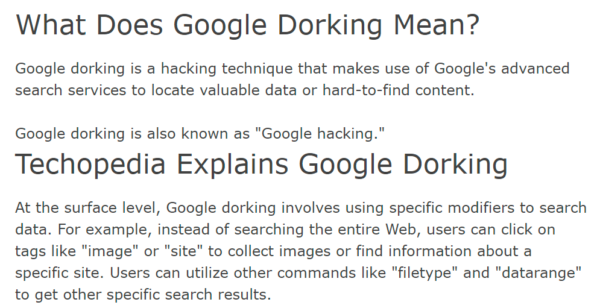
This might end up being a multi-part series, but let’s dive right in to useful dorks & see how far we can get this week.
If you’ve ever tried searching team doxx on LinkedIn, you’re probably pretty frustrated by the limitations of having a small network. I only follow Fran Finney, personally, so my network is about as small as they get.
So when I try to search for information on a team as part of the due diligence process, a lot of times they’ll only show up as “LinkedIn Member” for me.
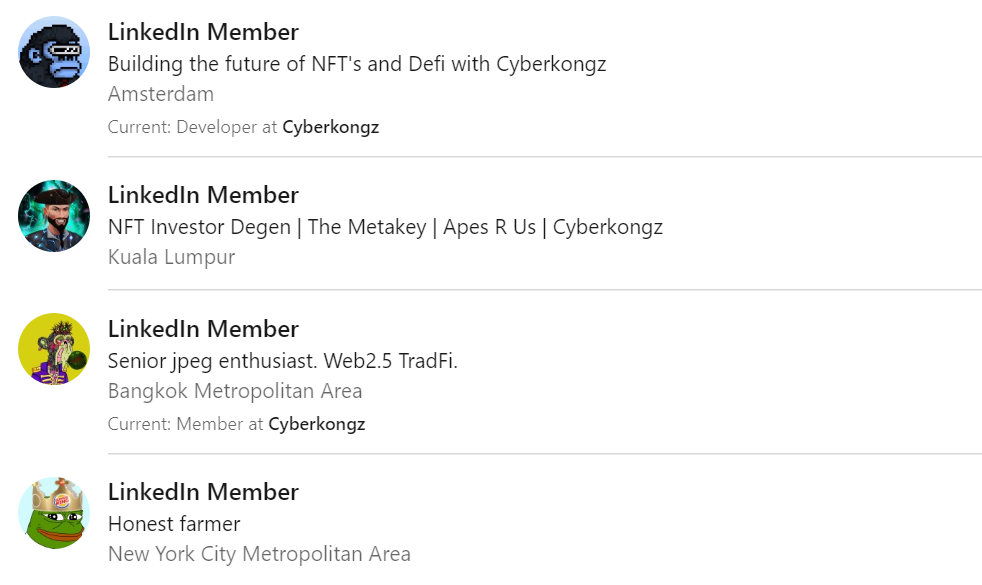
This is where site-specific searches come in.
By going to Google search and typing site:linkedin.com and then the project’s name, you can usually get all of the team members’ direct page links, without LI out-of-networking you. You can usually narrow the results even further (so you don’t have to comb through as much) by including the negative modifier for the word “company”.
Usage: site:linkedin.com projectname -company
In the below example I just used a random project, Sportzchain, and double-checked to make sure that I wouldn’t be able to view the majority of their team members, using LinkedIn as normal. By using a dorked Google search, I had a complete list of team member profiles in a few minutes of combing the results.
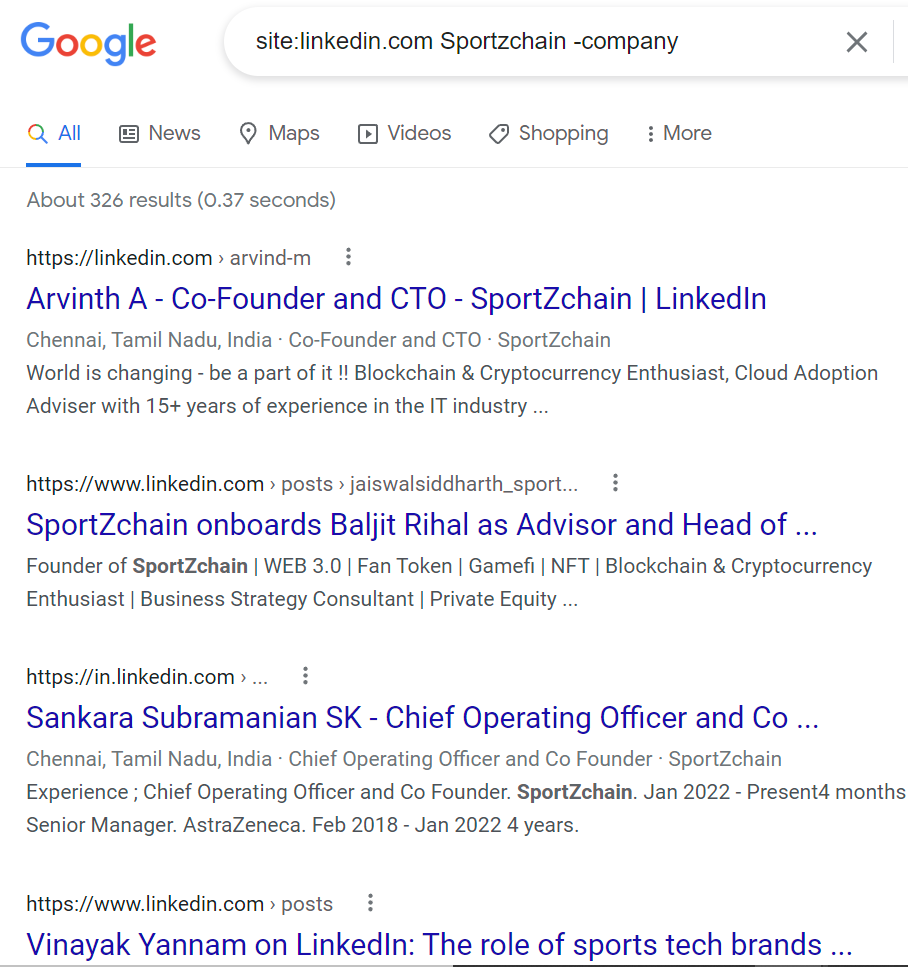
Site-specific searches can be extremely useful for all sorts of things, as long as you fine-tune them correctly. A lot of times I’ll look for mentions of a project on Reddit or Twitter, specifically, and look at the number & quality of the results. This can be a real quick pulse-check for a project’s social presence.
Cache as a search modifier works about the same way as if you selected the ellipsis next to a search result, and click over to ‘cache’.This is just a way of doing that without any extra steps. You’d just type something like:
cache:dogecoin.com and instantly you’d be at the most recent cached version of the website that Google has available. This is really useful for when projects make changes or rug, because you can see what things looked like beforehand.
Usage: cache:dogecoin.com
This is great, but for anything broader than that you’re likely better off just going straight to the Wayback Machine at the internet archive, as they usually have multiple cached versions to choose from. It can still be useful, though, especially for websites the archive hasn’t cached yet.
This one is pretty quick & easy, but if you enter stocks: followed by a ticker symbol, it brings up price & relevant info. The fun part is, this works for a fair number of cryptocurrencies where there isn’t ticker overlap, so if you need Ethereum price & quickly searching “Ethereum price” just gives you links to Coingecko & elsewhere, this might save you a click.
Usage: stock:DOGE
This is very similar to using define: followed by a word you need the definition for. Sometimes Google brings up what you need without using the proper search modifiers, but this is a way to get the right results from the start.
Usage: define:FOMO
Link: is actually one of my favorite search modifying dorks, and if you use it right it can be ridiculously powerful. What link: does is show you every other site linked to that particular website.
Do you know accounts that always seem to be shilling scams? Or have you been scammed? Well, using link: can tell you where else that site was shilled, which can be insanely useful when compiling a list of bad actors/untrusted sources or performing a post-mortem on a scam.
It’s probably about this point in the article where all that talk about “magic” is starting to make sense. In the below example I used link: on the “Doodle Monkey” website, which was a recent scam.
Usage: link:www.doodlemonkeys.com
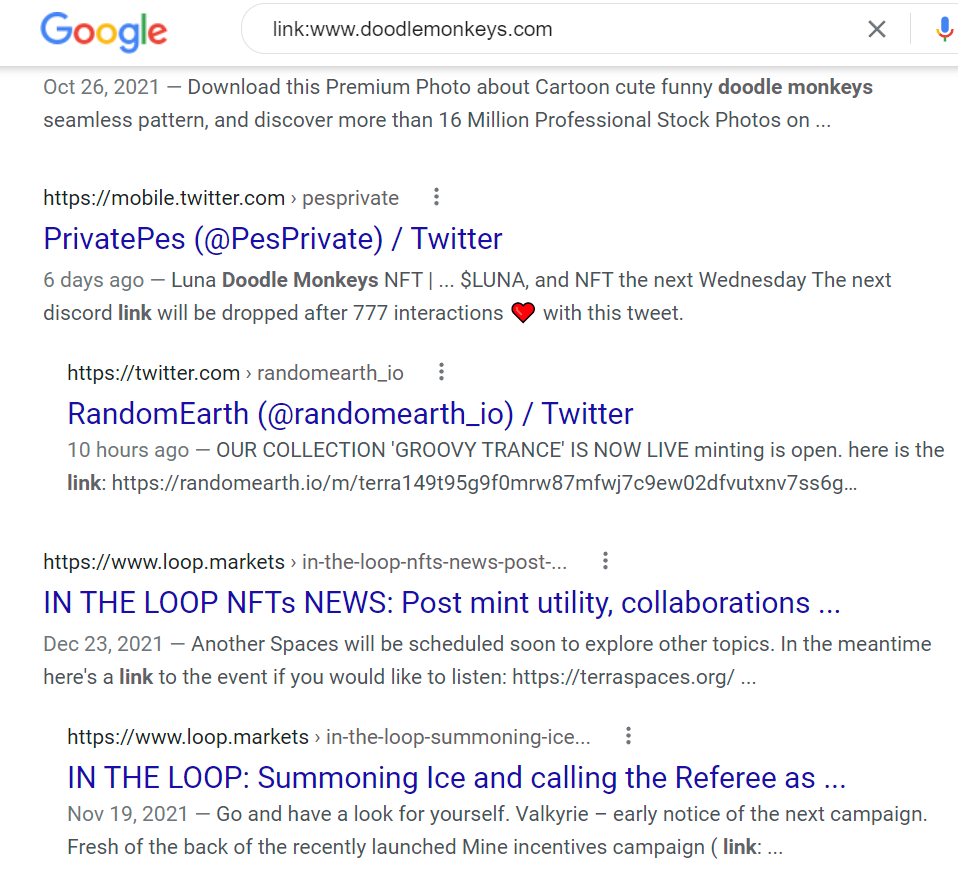
A lot of these will be the market listings or team announcements, but once you start getting into the social posts from ‘normal users’ or influencers, a quick check of the dates can often tell you the earliest people in on a scam or rug, and help trace the entirety of the marketing push. I also filtered the search results to “within the past year”, because you will still occasionally get false positives if all of the words & “link” or “linked” are mentioned on a website.
With all of these dorks, something to remember is that you can use Google’s other advanced search modifiers or filtering to fine-tune the results even further.
For instance, if I’m following a project, but don’t have time to keep up with everything they’re doing, I might link:www.projectwebsite.whatever and then filter the search results to only show things that popped up in the last week, or the last month. This can also be a great way to find all of the reviews & audits, as they’ll usually link to the project’s website somewhere on the page.
As with any of my tips, I suggest you experiment & play around on your own. There’s honestly no limit to how useful Google dorks can be when used in combination with the right search terms & filtering.
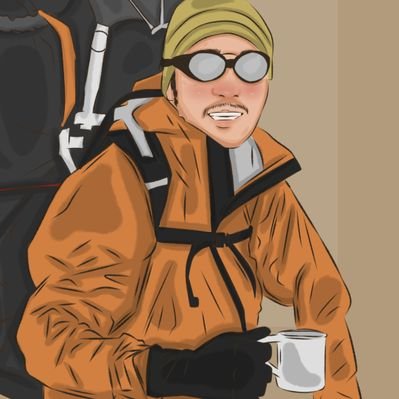
Torrent/seedbox aficionado, decentralist, cultural archivist, fundamental analyst, podcast addict, shitcoin-sifter extraordinaire
Tip Jar
BTC: bc1qahxrp47hpguhx8y8r382dekgca34tlv54aufht
Doge: DJRy9gGSUGeyXfVcZXzKLkBv7RmDLv3MhJ
Share This Article
Join 10,000+ forward thinkers! Get crypto education in your inbox.